Widget features
-
Export events with one click
Convenient format for data analysis and processing -
Flexible data filtering
Export only the necessary events by customizing filters for your tasks -
Automated reporting
Saving time on manual exports

Without user limitations
The first 10 days — free trial period
$230 per year
How to use
The widget is available for free for 10 days — start using it now!
- Automatic exportExport system events to Google Sheets
- Go to the "Settings" section -> "Event Export to Google Sheets".
- We need to authorize in your Google account, so click "Log in to Google".
- After a successful login, the "Rules" section will appear.
- In the "Rules" section, click the "Add Rule" button.
- Specify a rule name for your convenience.
- Provide the link to the document where events will be automatically exported.
- Sheet number — a numeric field, starting from 1.
- Check interval — the frequency with which events should be checked and added to the sheet.
- Events — specify which events need to be exported.
- Manual exportExport system events to Excel using the standard analytics filters
- Go to the "Analytics" tab -> "Event List".
- Filter the events, then in the top right corner, click "Export".
- Confirm the export of events in the modal window.
- An Excel file will be generated based on the filter and active page.
Privacy Policy