Connect your AI for video call analyticsThe widget sends a Webhook with the transcription file to your server, allowing your AI system to automatically process the contents of the Zoom meeting and turn the conversation into structured data: — Extract key phrases and topics, — Identify customer sentiment, — Evaluate manager performance. |
Widget features
-
Automatic conference creation
Generates a Zoom meeting link directly in Kommo, ready to be sent to the client -
Saving the meeting recording link
After the meeting ends, it adds the recording link to the additional field of the deal card -
Adding the meeting summary
Records a brief summary of the conversation in the notes of Kommo -
Meeting transcription
Converts the audio recording into text and adds it to the deal card for further analysis -
Bot launch
Once the meeting recording is ready, you can launch the bot for automatic sending to the client

Minimum quantity — 5 users
The first 10 days — free trial period
Payment term: 6 and 12 months
3$ User per month
How to use
The widget is available for free for 10 days — start using it now!
Setting up the Kommo integration widget with Zoom
- Widget Installation
- Follow the installation link.
- Select the account where you want to install the widget.
- Fill out the feedback form and complete the installation.
- Zoom authentication.
- Open the "Settings" tab.
- Click the "Zoom Authorization" button.
- A Zoom authorization window will open, log in.
- After authorization, the widget settings will appear.
- Widget settings
- Specify an additional field to add a meeting link to send to the client.
- Specify an additional field to add a recording link so that after the meeting the bot automatically sends the recording link to the client.
- To schedule meetings, specify an additional field to select the meeting date.
- The widget allows automatic enabling of meeting recording. (Meeting recordings only work with Zoom’s professional plan)
- You can enable adding the meeting recording file.
- Enable adding a meeting summary to the deal notes.
- Enable meeting transcription in the deal card. The transcription will be attached to the deal as a file.
- If you use a third-party service for meeting analysis, you can specify the URL to which the widget will send the transcription file when ready.
- Map Zoom users to Kommo users.
- Creating a link to the conference
- Go to the deal card and open the widget in the right panel.
- Click "Create conference".
- Copy the meeting link and send it to the client.
- Conference recordingAfter the conference is completed, a link to the recording will be attached as a note in the deal card, and the additional field will be filled with the conference link. The meeting transcript will be attached as a file in the deal card
- Automatic conference creation and sending of the invitation link to the messenger
- Add a trigger in the funnel settings by selecting the GODI: Zoom widget.
- Choose the event that will trigger the action.
- Select the user on whose behalf the meeting will be created.
- Create a bot to send a message for the required event with a 1-minute delay, adding the "Meeting link" deal field to the message text.